How to create corresponding templates for order import to Spaceship Pro?
Learn how to import orders correctly to Spaceship Pro without missing any field mapping.
When users try to import orders, especially from Shopify stores, how to map all the Excel columns correctly with Spaceship Pro is important and will affect the workflow afterward.
Please refer to the following steps to create the right template for order import from Shopify or other shipping forms:
(We will use the Shopify template as importing example, and for the other forms can take this as a reference.)
Spaceship Pro Template: Download here
You can also find it in Create Shipment>
Step 1 Template Spreadsheet corresponding
For Shopify cases:
1.1 Select left-over orders on Shopify Store Admin page and click Export
1.2 Exported Spreadsheet - Add columns & corr. values for importing to Spaceship Pro
- Add the following columns to the spreadsheet -
All orders:
- Package Height (cm)*
- Package Width (cm)*
- Package Length (cm)*
- Package Weight (kg)*
International orders:
- Tax Term
- Shipment Purpose
- Country/Region of Manufacture
- Add values for those required fields
1. Some required fields only accept specific values
Fields (on new Spaceship Pro) Valid Values Tax Term Non-EU countries: DAP or DDP
EU countries: DAP, DDP or IOSSShipment Purpose Commercial Use
Personal Use
Return Goods
Sample Use2. If the values aren’t inputted correctly (like DAP or DDP for Tax Term), all the orders in the spreadsheet cannot be imported
1.3 Re-import these orders to new Spaceship Pro with the right fields mapped
-png.png)
1.4 Click Save As New Template button
Click this button before clicking Import Orders to avoid duplicated field-mapping effort for orders exported from Shopify in the future.
-png.png)
1.5 Click Import Orders button to complete the whole flow
For Shopify order import, please follow to this article:
How to import leftover orders to new Spaceship Pro?
Step 2 Tips for importing
2.1 Suggested field-mapping
All required fields on new Spaceship Pro have to be mapped with corr. columns in the Shopify template and filled with values, or the whole sheet cannot be imported.
| Fields on Spaceship Pro (for Importing) | = | Fields on Shopify Template |
|---|---|---|
| Order Ref.* | = | Name |
| Tax Term | = | Not in the original Shopify template, need to add manually - Field name example: Tax Term |
| Shipment Purpose | = | Not in the original Shopify template, need to add manually - Field name example: Shipment Purpose |
| Receiver Name* | = | Shipping Name |
| Receiver Company | = | Shipping Company |
| Receiver Dialing Code | = | |
| Receiver Phone No.* | = | Shipping Phone |
| Receiver Email | = | |
| Receiver Country/Region* | = | Shipping Country |
| Receiver Address Line 1* | = | Shipping Address1 |
| Receiver Address Line 2 | = | Shipping Address2 |
| Receiver City* | = | Shipping City |
| Receiver State | = | Shipping Province |
| Receiver Postal Code | = | Shipping Zip |
| Is It Residential Address? (Y/N) | = | |
| Receiver Tax ID | = | |
| Package Height (cm)* | = | Not in the original Shopify template, need to add manually - Field name example: Package Height |
| Package Width (cm)* | = | Not in the original Shopify template, need to add manually - Field name example: Package Width |
| Package Length (cm)* | = | Not in the original Shopify template, need to add manually - Field name example: Package Length |
| Package Weight (kg)* | = | Not in the original Shopify template, need to add manually - Field name example: Package Weight |
| Item Description* | = | Lineitem name |
| Currency* | = | Currency |
| Unit Selling Price* | = | Lineitem price |
| Quantity* | = | Lineitem quantity |
| Item Category | = | |
| HS Code | = | |
| SKU | = | Lineitem sku |
| Country/Region of Manufacture | = | Not in the original Shopify template, need to add manually - Field name example: Country/Region of Manufacture |
Empty fields on Fields on Shopify Template column = No related fields on Shopify template, please ignore when importing unless you’d like to import those data to Spaceship Pro as well.
2.2 Exported Spreadsheet fill the empty cells for required fields - For Multi-item Orders Only
Shopify Side - Template
-
Each item = 1 row, even if there are more than 1+ items belonging to the same order

-
From the 2nd item (of the same order) onward, Shopify doesn’t duplicate some info like Billing Name, ...etc, it remains blank.
Spaceship Pro Side - Template
- All required fields of Spaceship Pro have to be filled on Shopify spreadsheet → Please check the above table for more details
- If the items are from the same order, the following fields have to match/fill with the rows (= items) of the same order
- Address-related
-
Billing Street
-
Billing Address1
-
Billing Address2
-
Billing City
-
Billing Zip
-
Billing Province
-
Billing Country
-
Shipping Street
-
Shipping Address1
-
Shipping Address2
-
Shipping City
-
Shipping Zip
-
Shipping Province
-
Shipping Country
-
- Receiver-related
- Billing Name
- Billing Company
- Billing Phone
- Shipping Name
- Shipping Company
- Shipping Phone
2.3 Missing some optional fields to map when importing
- If the missing optional fields are in the dropdown list of Bulk-edit (as shown in the following screenshot)
-
Go to Drafts tab and select related orders
-
Click Edit and choose corr. property to edit
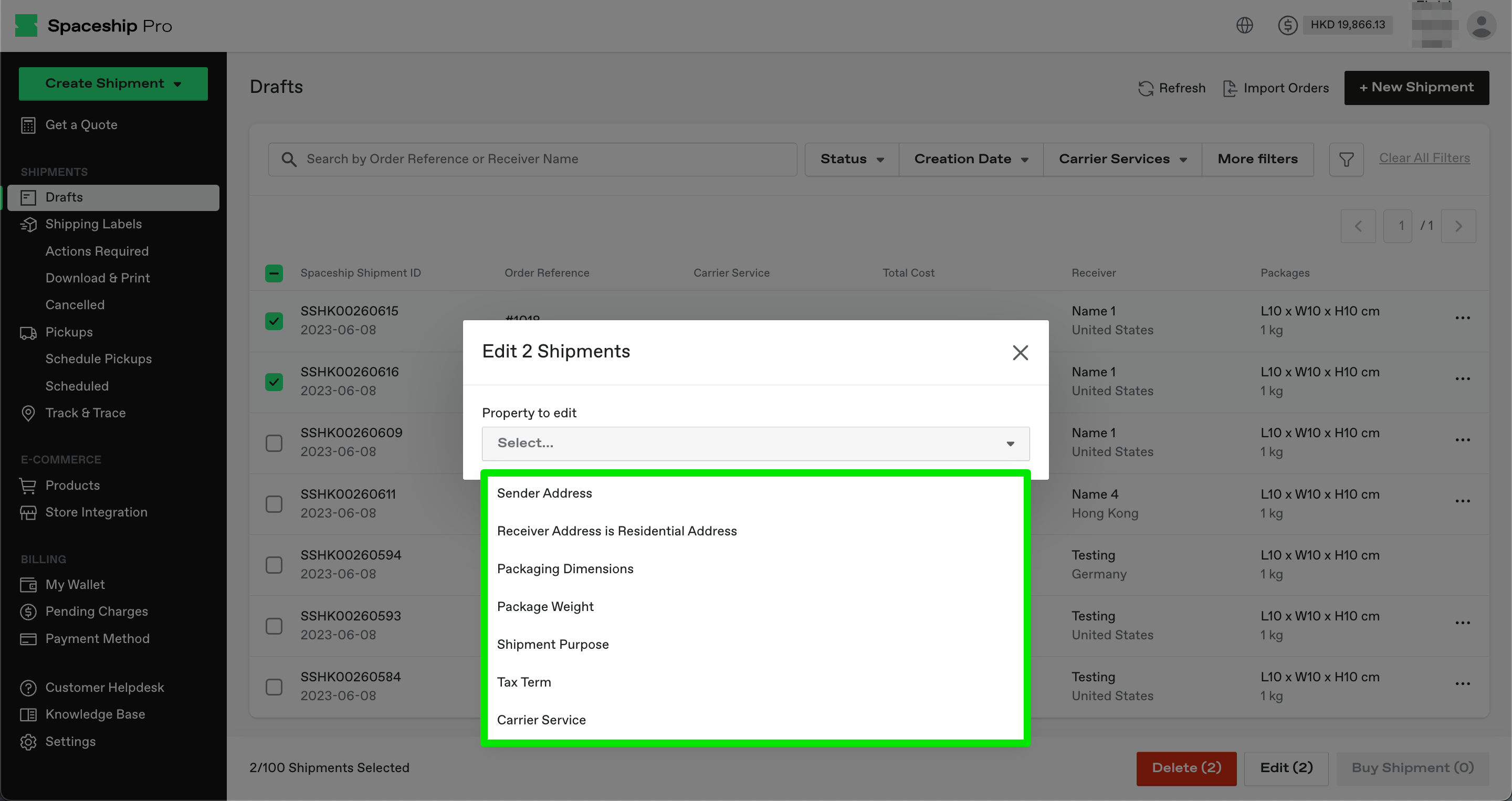
-
-
-
Go to Drafts tab and select related orders to Delete
-
Re-import the orders by using the saved field-mapping template for exported Shopify orders
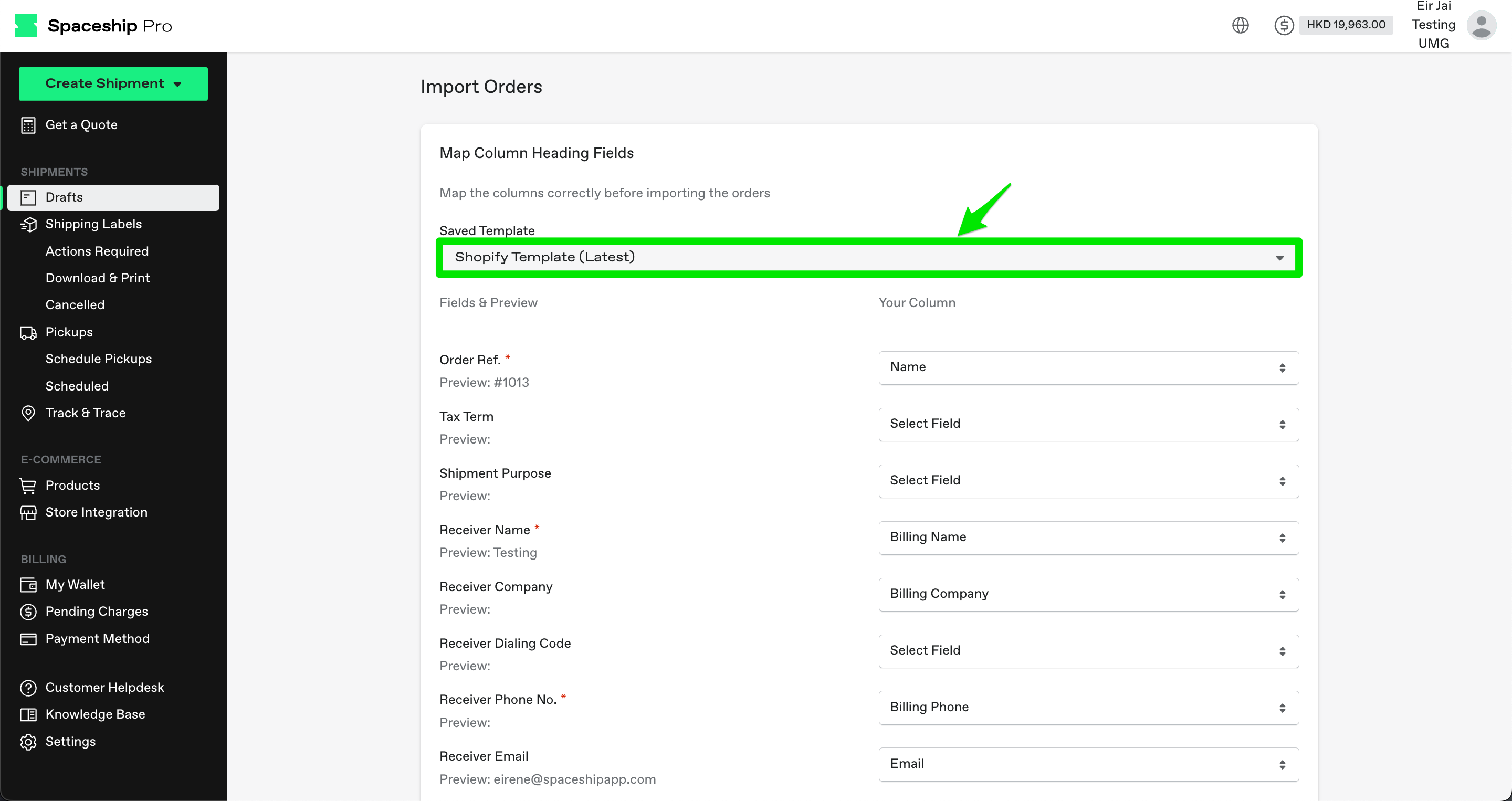
-
Add the missing field

-
Click the Save As New Template button
-png.png)
-
Click Import Orders to complete the flow
-