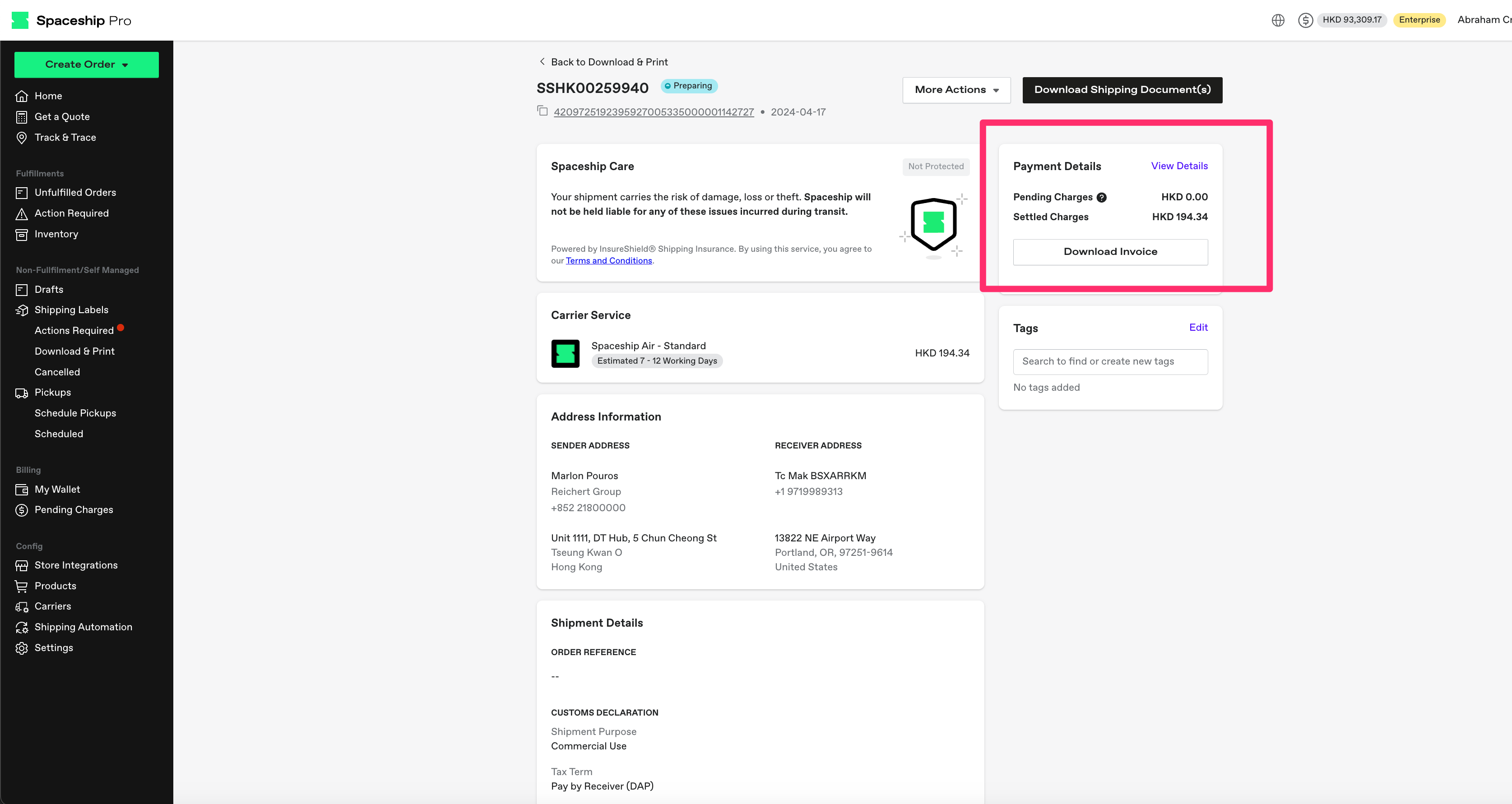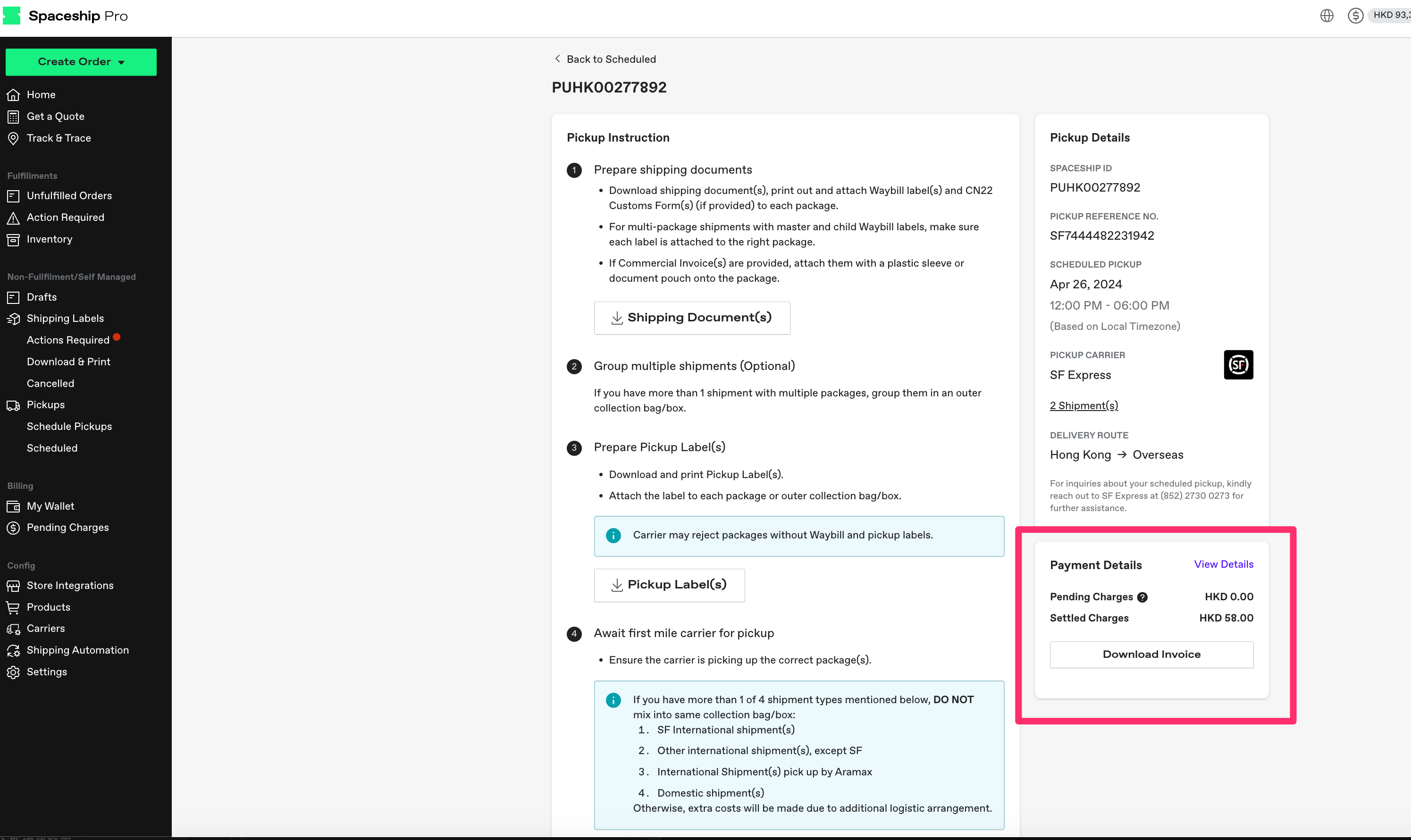Shipments - Schedule Pickup
Choose one or more shipments for pickup.
-
Click "Schedule Pickups" in the side navigation bar.
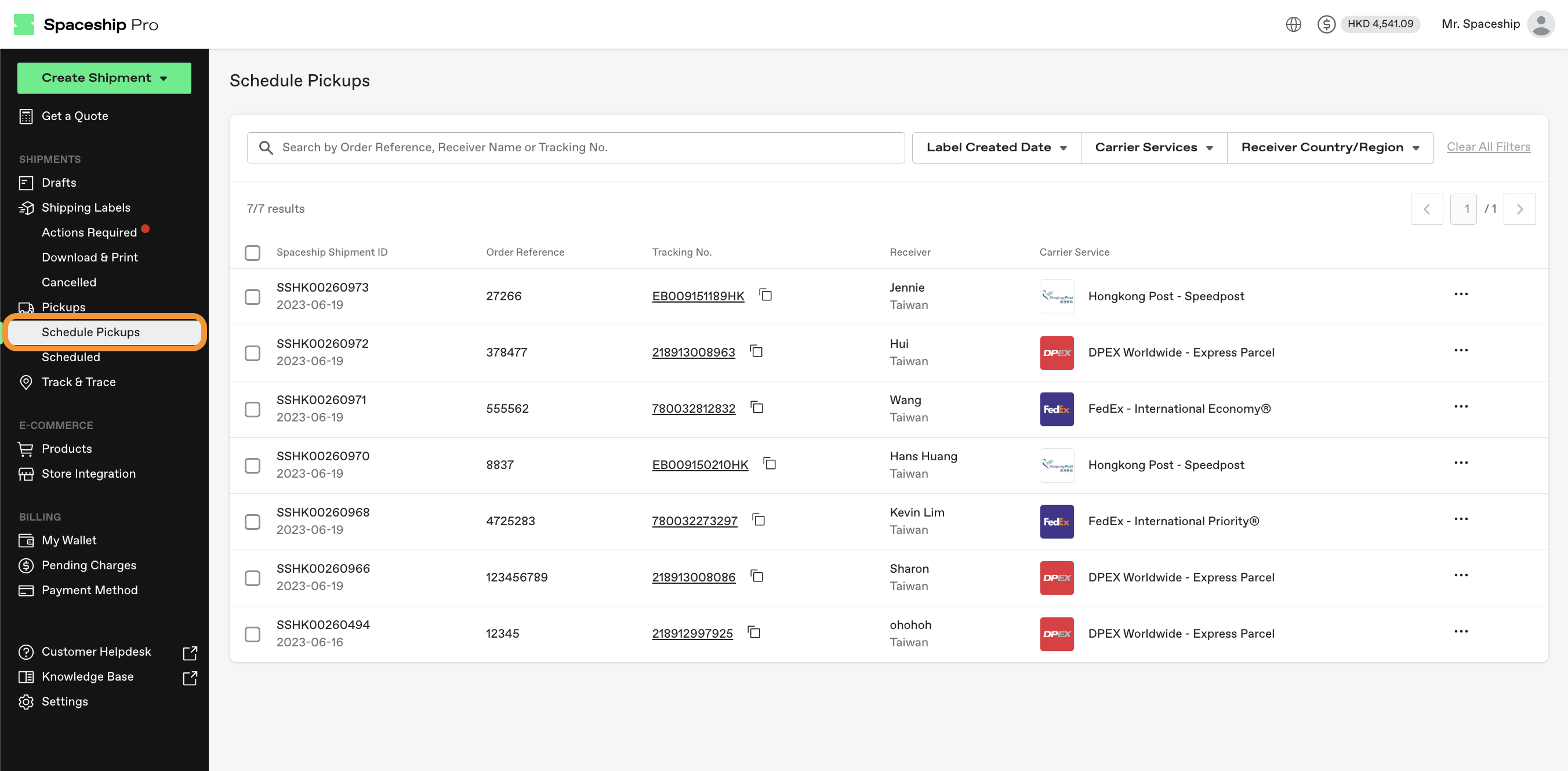
- Select multiple shipments by checking the boxes next to each shipment row, or use the bulk select option by clicking the checkbox in the header. Then, click "Schedule Pickup (x)."
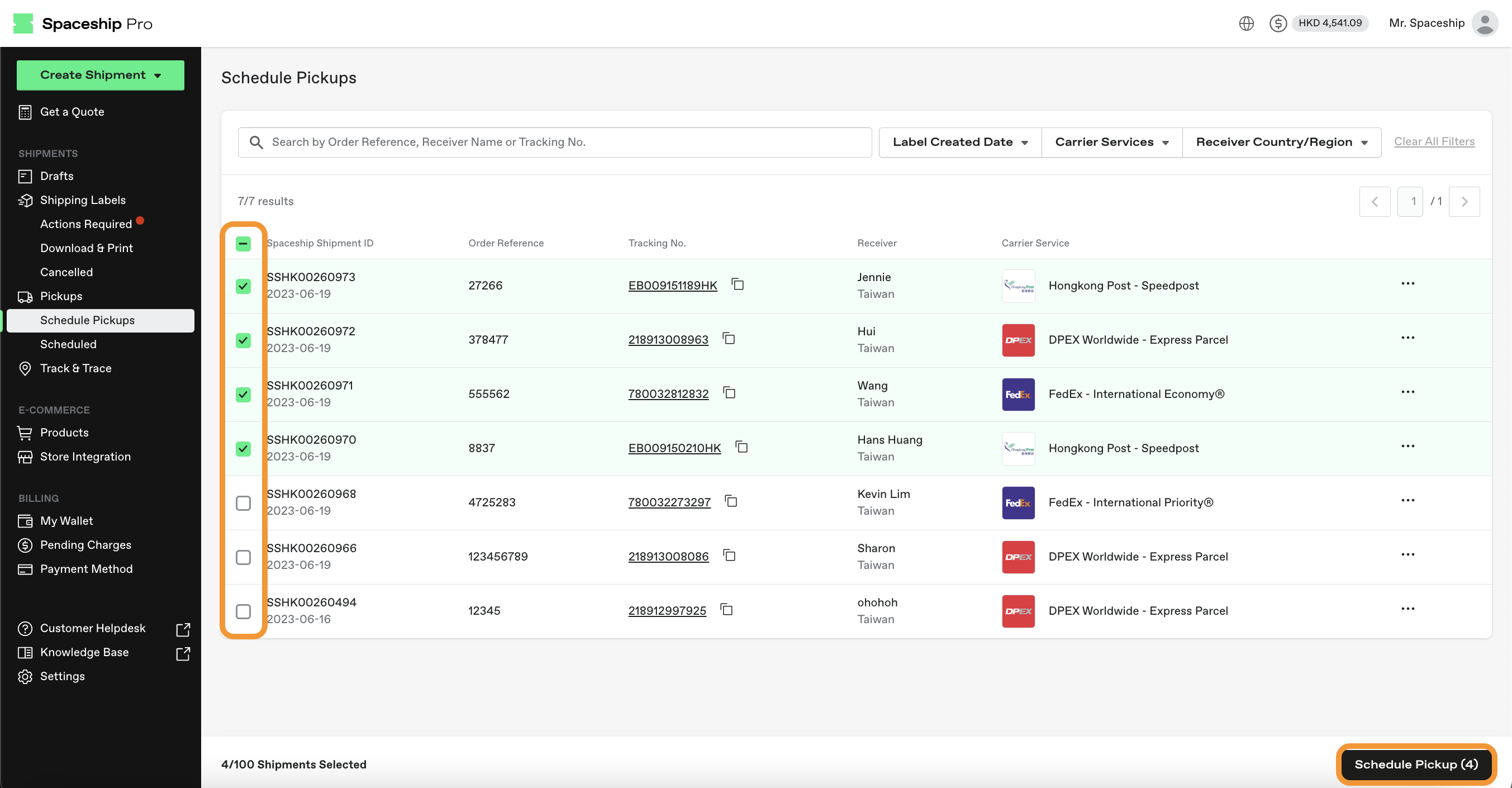
-
Select a pickup address and choose a pickup time slot to proceed to the Pay & Schedule step.
Pickup Address: You can either select your default pickup address or add a new address for a different warehouse.
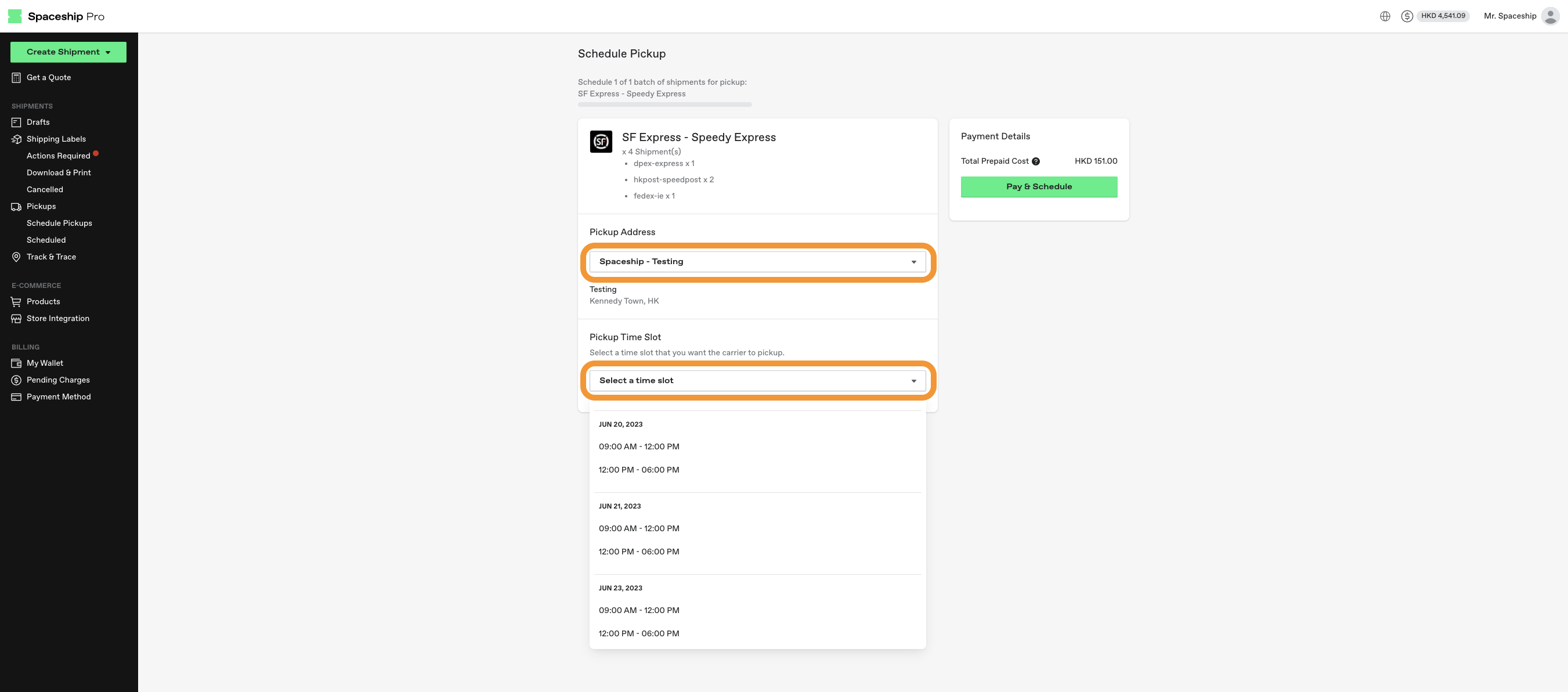
-
Pickup Scheduled Successfully!
You can now download the following:
- Shipping Document(s): For the international shipping label of each package.
- Pickup Label(s): For collecting each pickup package.
Share
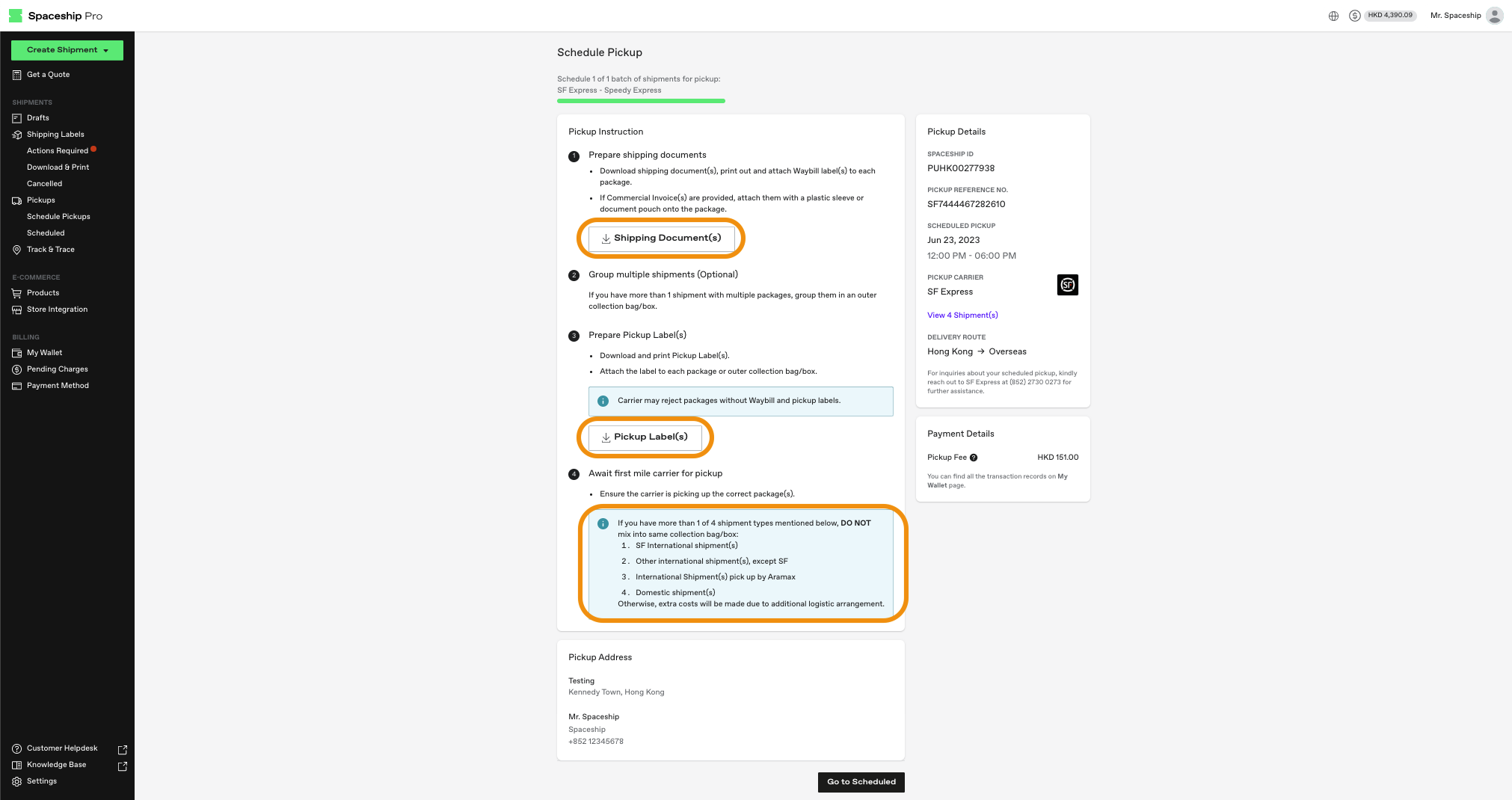
-
Click Scheduled on the side navigation bar to manage all your Schedule pickups orders and click '...' to view details.
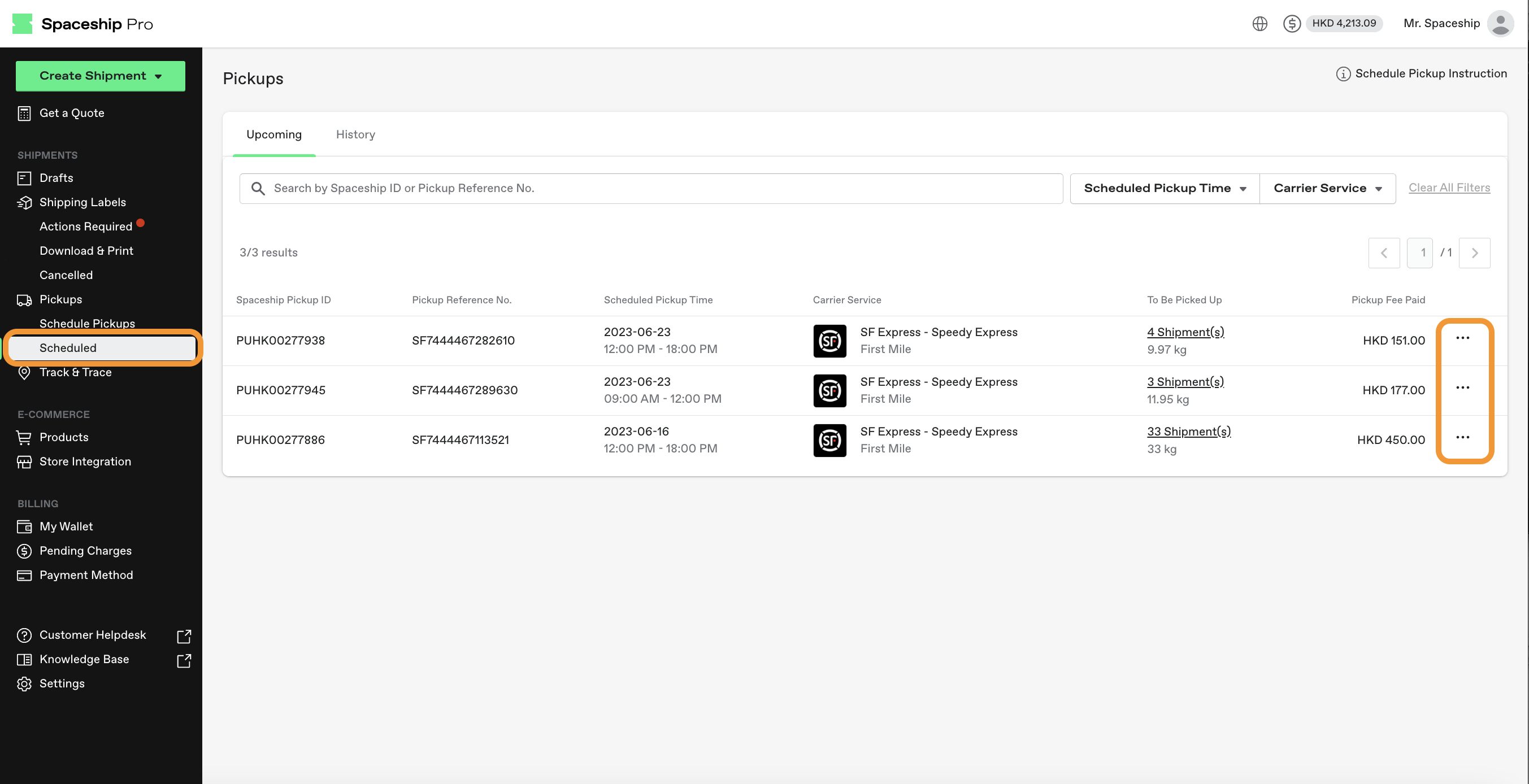
⚠️Pickup Collection Reminder
If you have more than one of the following four shipment types, do not mix them in the same collection bag or box:
- Local delivery shipment(s)
- Aramex Shipments
These courier services provide direct pickup from your door. Mixing these shipment types with other orders may result in additional time and costs due to extra logistics arrangements.
Download Individual Shipment/ PickUp Invoice
Now you can download Individual Invoice for each Shipment/ Pickup.
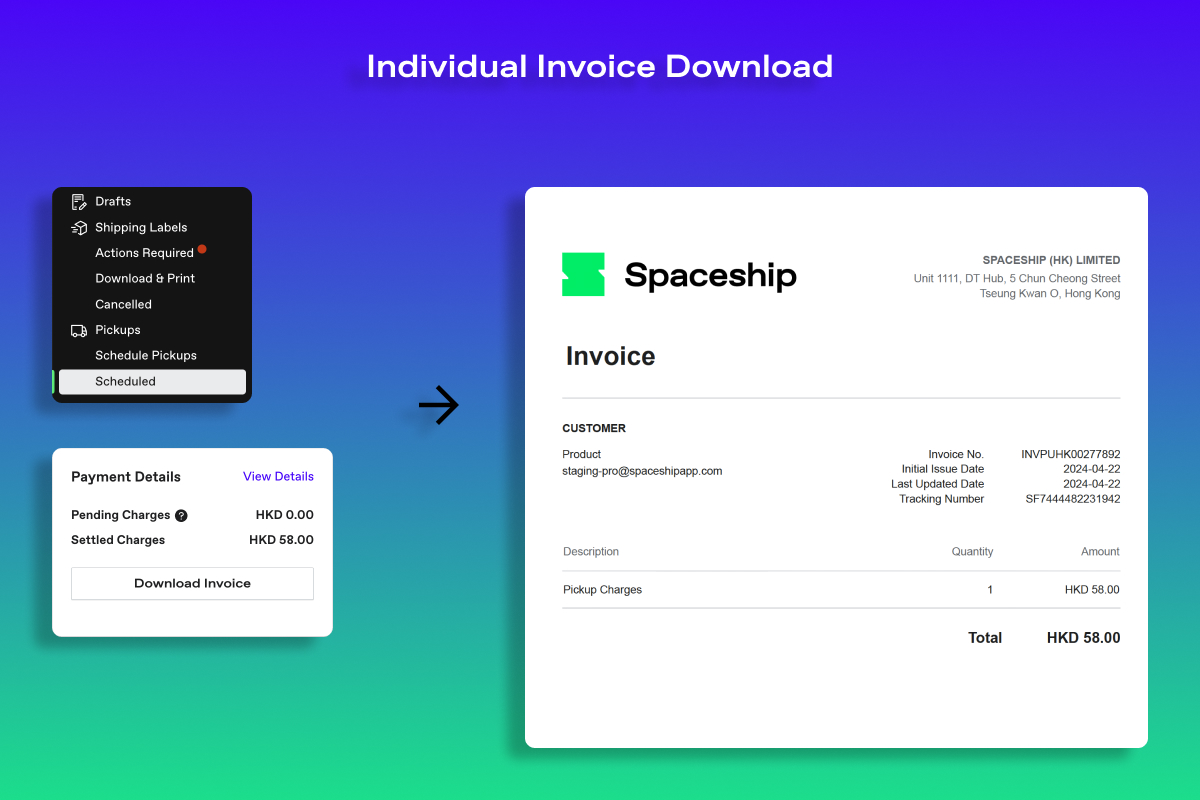
To download individual invoices:
For Shipments:
- After creating a shipment, download the individual invoice immediately upon checkout at the Payment page.
- Navigate to Download & Print , locate the relevant shipment, and click on "Details" to initiate the download.
For Pickups:
- Upon creating a pickup request, download the individual invoice right after checkout on the payment page.
- Naviagte to Scheduled, locate your pickup request, and click on "Details" to proceed with the download.