Settings - Shipping Automation
Learn how to set up shipping automation and rules priority.
ShippingAutomation Overview
 Spaceship Pro's Shipping Automation makes shipping 65% faster than doing it manually, getting orders out within just a day. It automatically fills in all the shipping details you need and processes orders in seconds. It's like having a personal assistant for your business. In a nutshell, it simplifies your eCommerce life, saves time, and reduces costs – something every eCommerce pro needs.
Spaceship Pro's Shipping Automation makes shipping 65% faster than doing it manually, getting orders out within just a day. It automatically fills in all the shipping details you need and processes orders in seconds. It's like having a personal assistant for your business. In a nutshell, it simplifies your eCommerce life, saves time, and reduces costs – something every eCommerce pro needs.
Shipping Automation is specifically designed to enhance the speed and ease of order creation and management. When importing orders into Spaceship Pro, shipping automation seamlessly imports the rules required to automatically populate your shipping information, further streamlining your shipping process.
Here are the instructions for you to set up your shipping rules:
Catalog
1. Easy steps for Shipping Automation
2. Create Shipping Automation
3. Set Up Conditions
4. Set Up Actions
5. Manage Rules for Shipping Automation
6. FAQ
7. Examples / Real Scenarios
Easy Steps for Shipping Automation
2 steps for you to start your shipping automation:
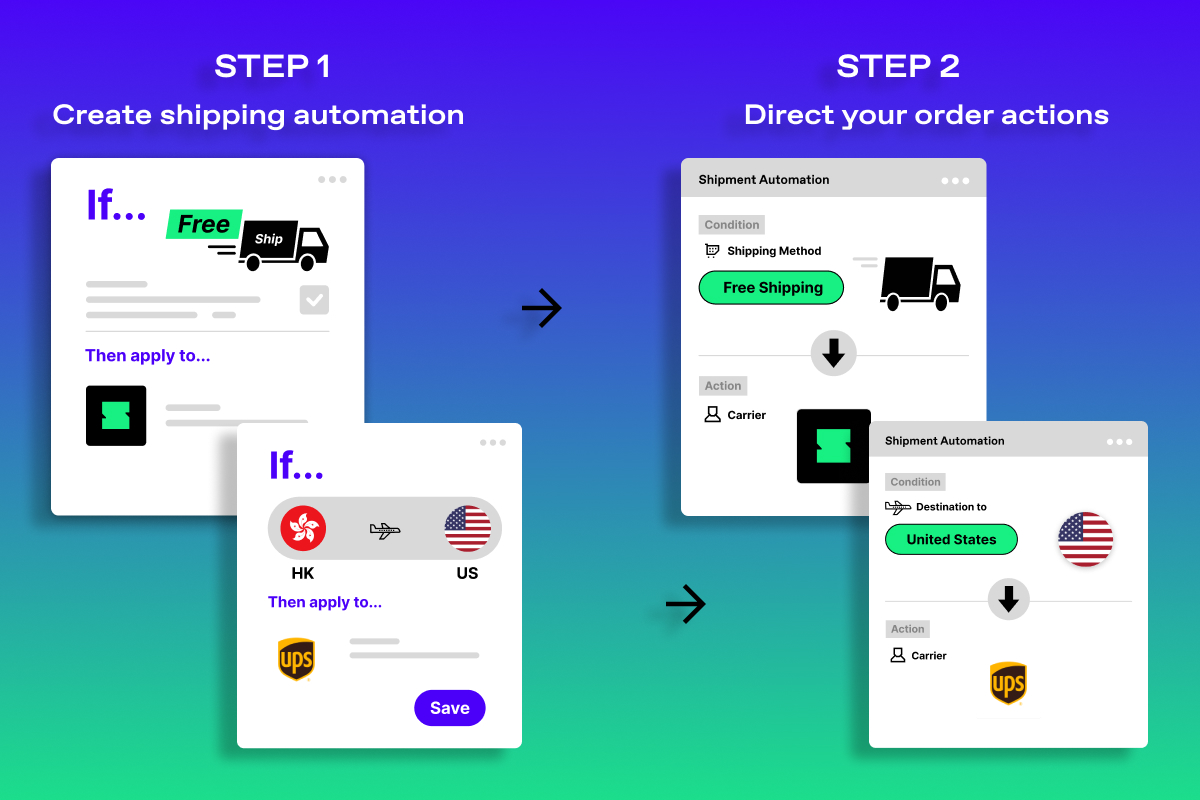
1. Create shipping automation
Choose the shipment conditions you want to create rules for.
- Conditions: Choose which orders to target
Conditions allow you to set up automation rules for all shipments, routes, total item value, store-to-platform, and Shopify shipping rates.
2. Direct your order actions
Specify automated shipment actions for seamless order processing.
- Actions: Decide where orders should go next.
Actions cover essential aspects like address handling, custom declarations, packaging preferences, carrier service selection, and insurance coverage
3. Import & Ship out
With your shipping automation set up complete, import your orders effortlessly and enjoy hassle-free shipping!
Create Shipping Automation

a. Go to Settings and click Shipping Automation
b. Click Add New Rules
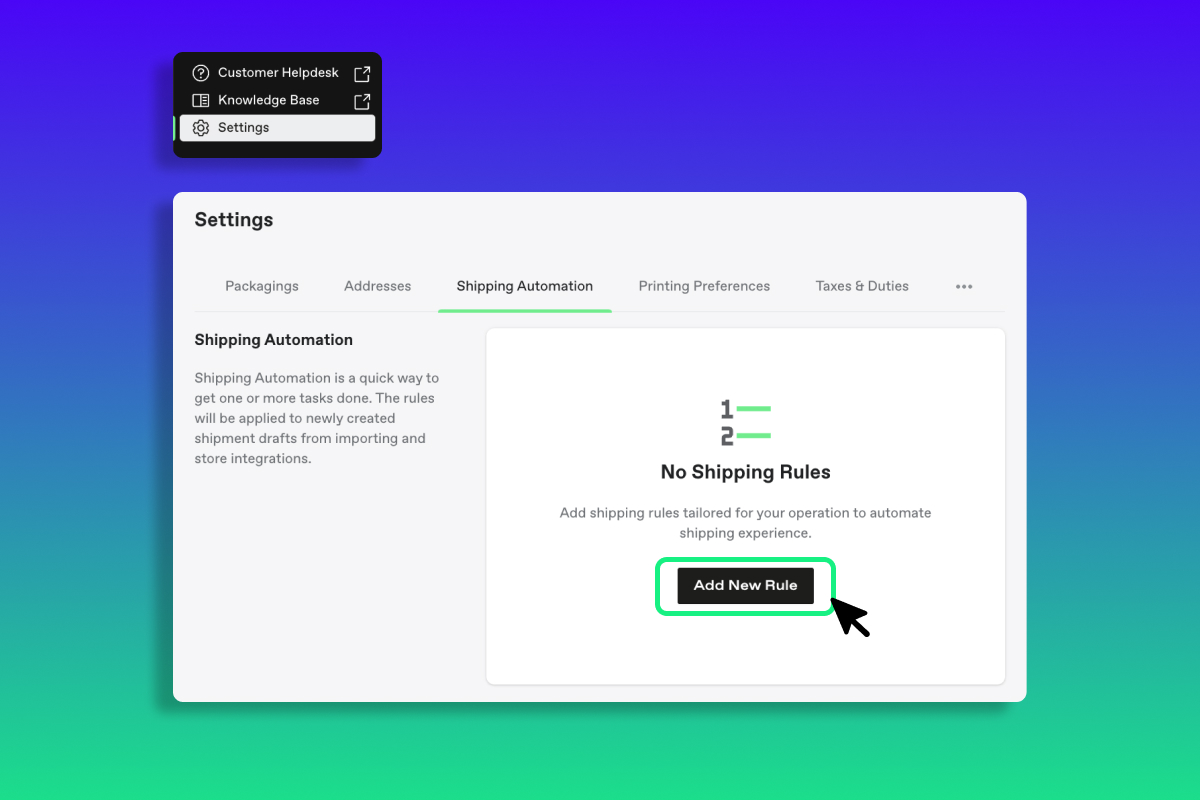
c. Set up Shipping Rule
Shipping Rule has 3 sections for you to set up:
Rules Name, Condition - Route and Actions
1. Rules Name: Provide a name for your automation rule and add a description if needed.
2. Condition: Choose shipment categories for all shipments, routes, total item value, store-to-platform, and Shopify shipping rates.
3. Actions: Define various actions for your shipments, including Address, Custom Declaration, Packaging, Carrier Service, and Coverage.
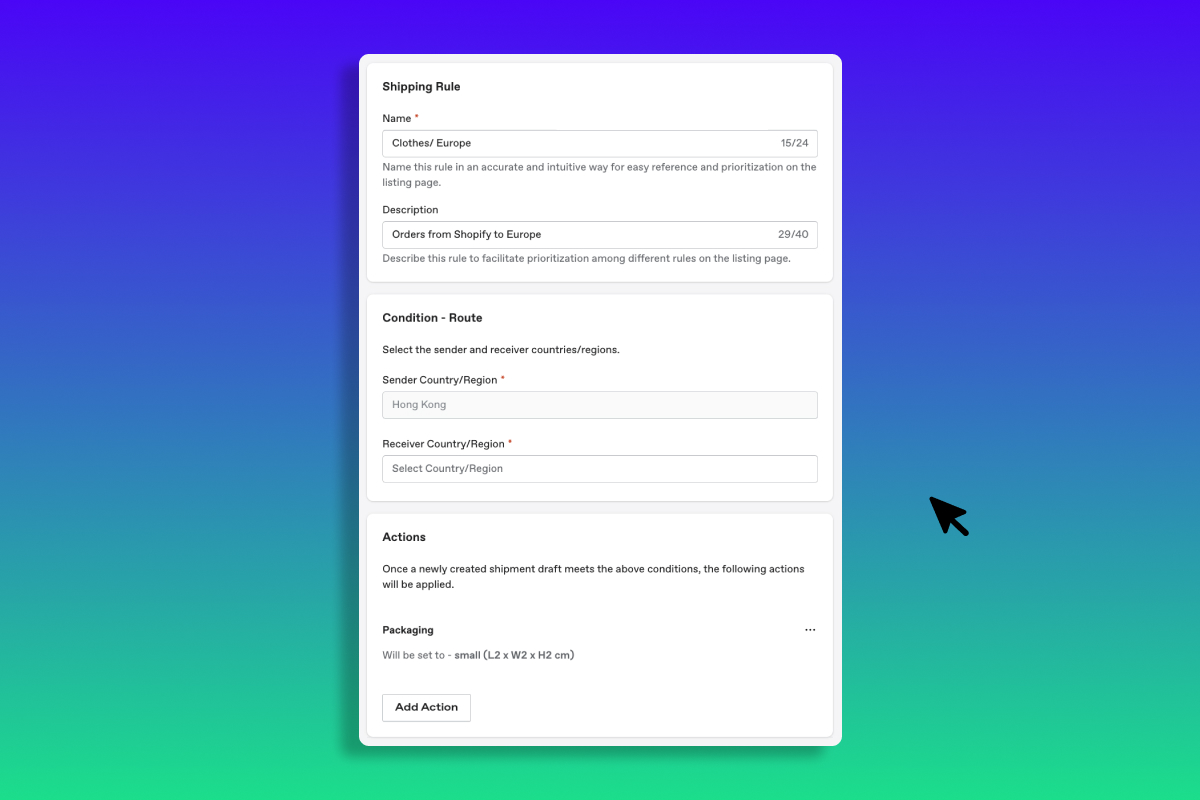
d. Click Create
Once you created Shipping Automation, it will apply to import orders right away.
Set Up Conditions
Conditions: Choose which orders to target
- All Shipments
- Route
- Total Value of Declared Items
- Store or Platform
- Shopify Shipping Rate
Conditions selection
1. All shipmentsMake Shipping Automation apply to all shipments.
2. RouteSelect shipments of specific routes to apply Shipping Automation.
When the shipments' Sender country/ Receiver country fits, the shipping automation will apply.
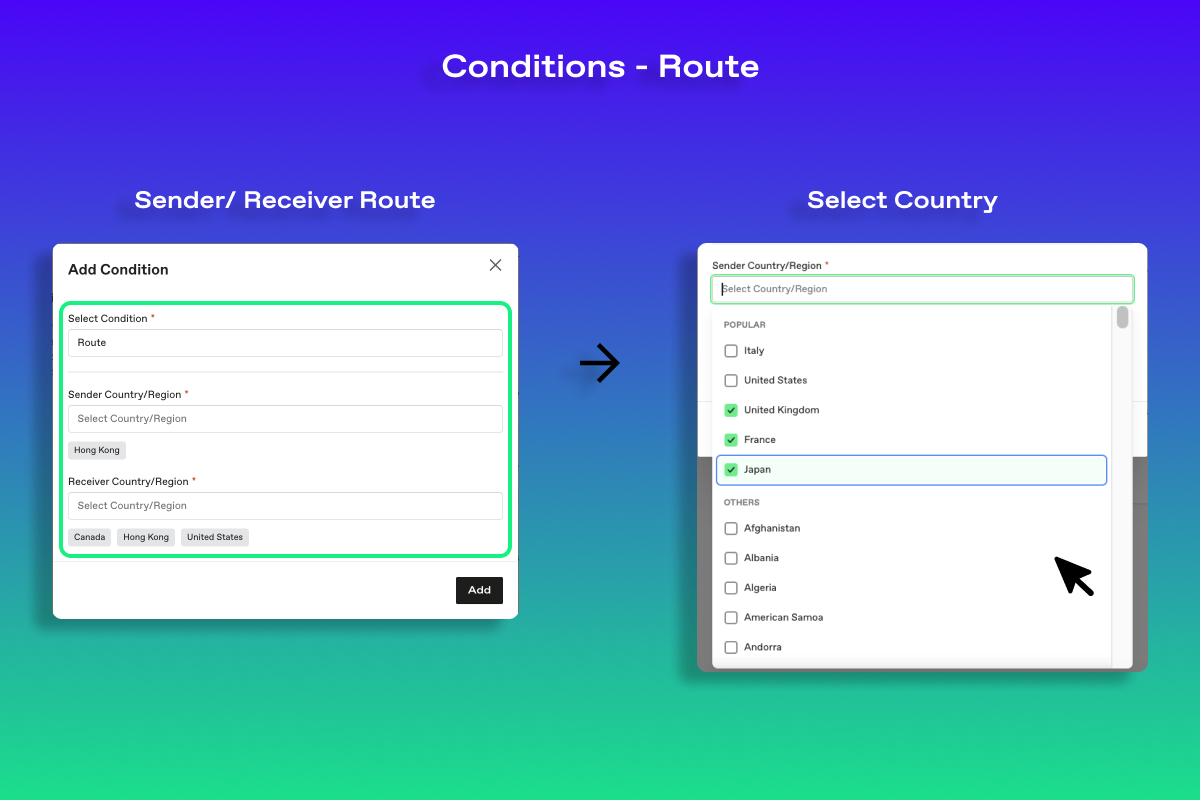
3. Total Value of Declared Items
Define Total Value of Declared Items to apply Shipping Automation.
When the shipment total value (HKD) is greater than/ equal to/ less than your request, the shipping automation will apply.

4. Store or Platform
Select shipments of store or platform to apply Shipping Automation.
When shipments are from the store or platform you select, the shipping automation will apply.
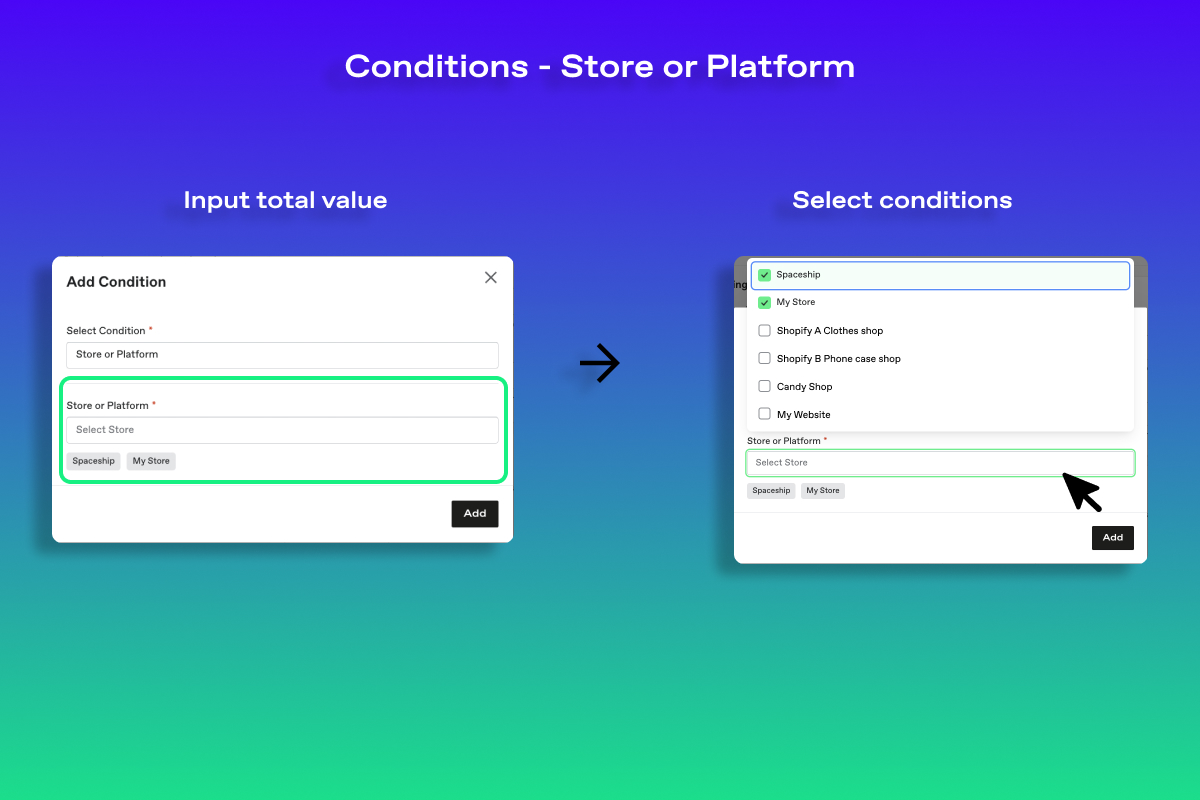
5. Shopify Shipping Rate
Define Shopify Shipping Rate to apply Shipping Automation
When Shopify shipments' shipping rate fits your keywords, the shipping automation will apply.
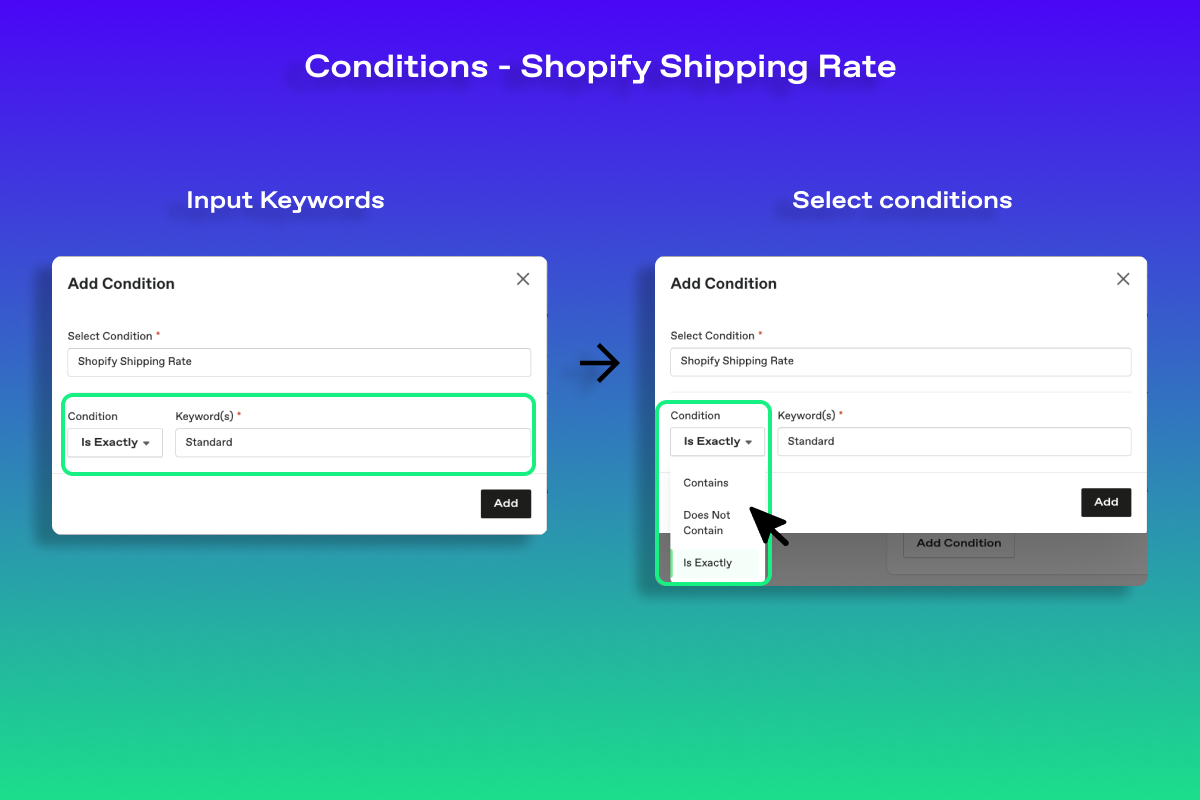
Set Up Actions
Actions: Decide where orders should go next.
- Address
- Custom Declaration
- Packaging
- Carrier Service
- Coverage
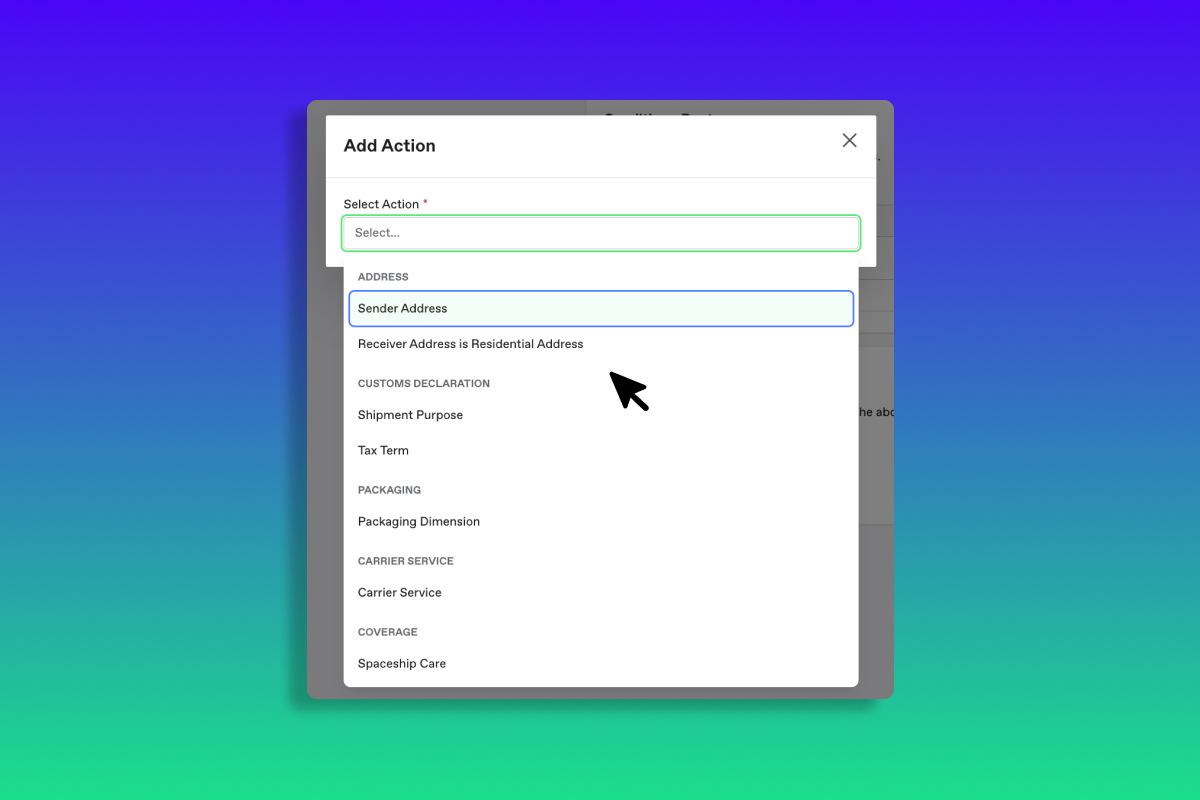
1. Address
- Select the Sender Address that aligns with your shipping rules.
- Specify whether the imported orders are for Residential Addresses or not.

2. Custom Declaration
- Choose the Shipment Purpose (Commercial, Personal, Sample, or Return).
- Add Tax Term conditions (DAP, DDP, or IOSS).
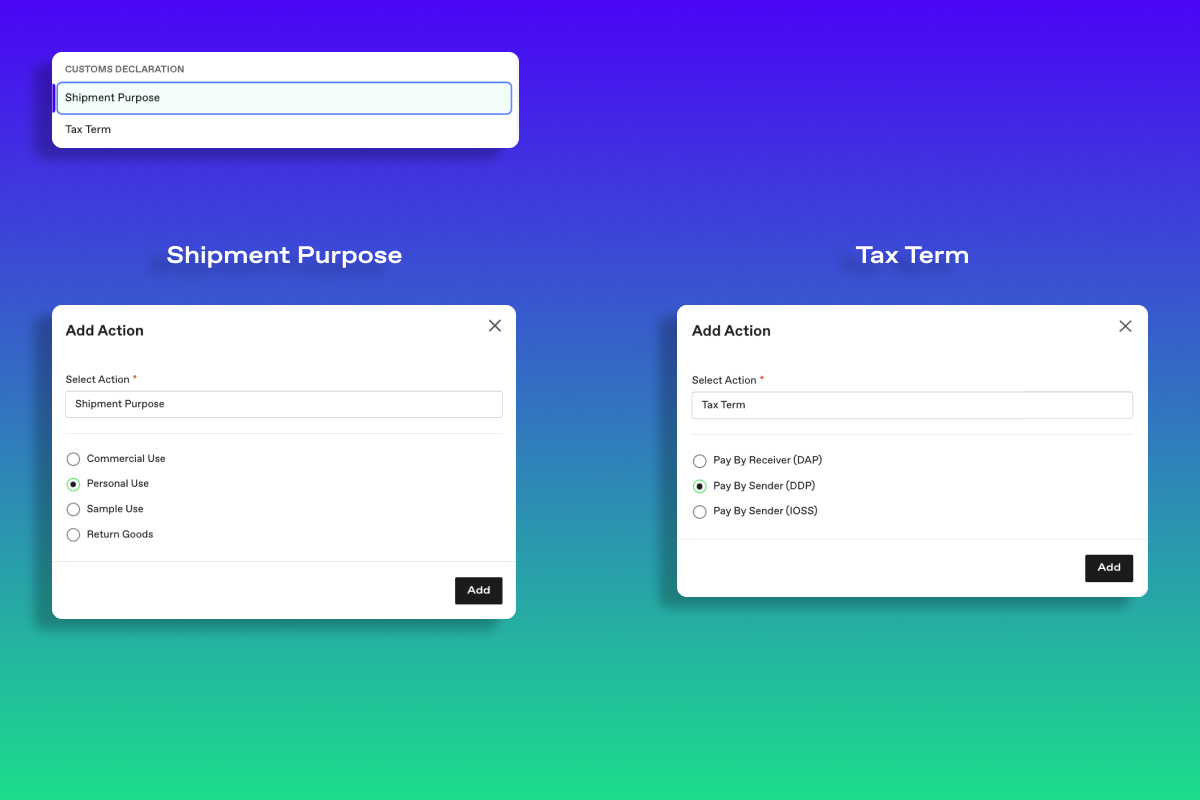
3. Packaging
Input packaging dimension or your custom dimension
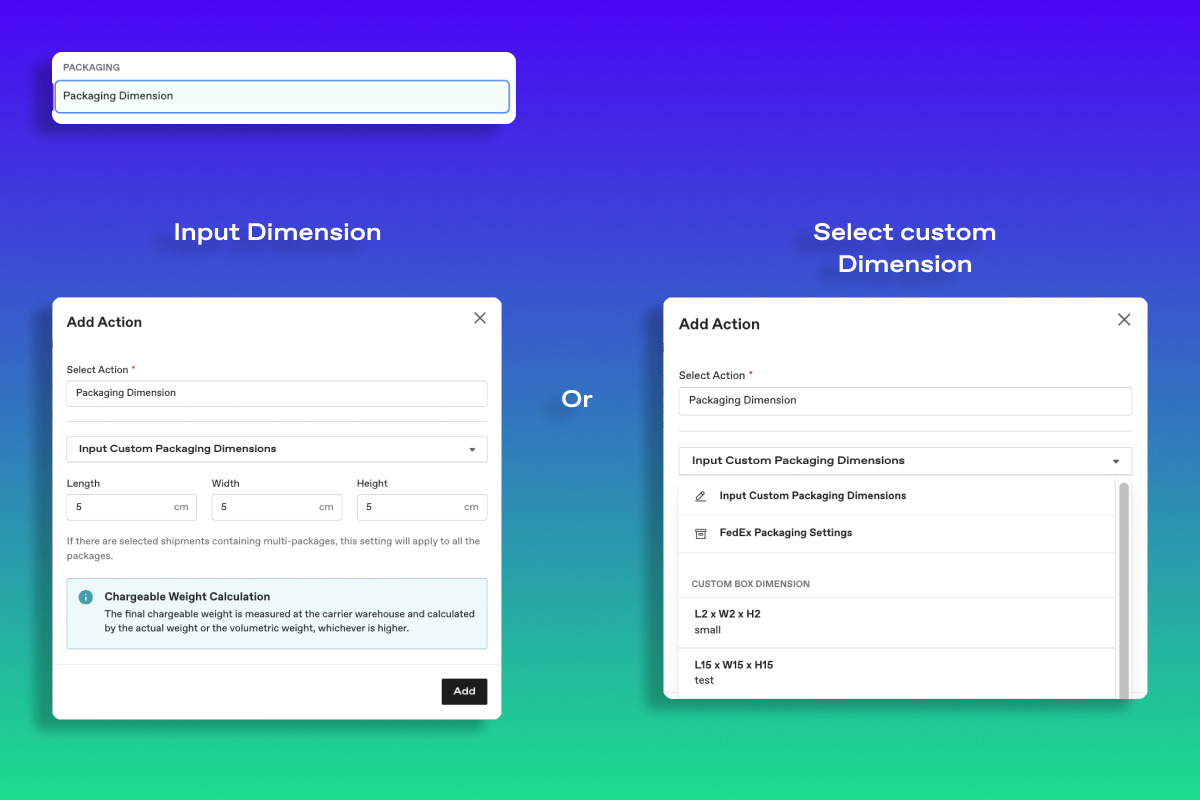
4. Carrier Service
Opt for the Carrier Services that match your shipping rules.

5. Coverage

Manage Rules for Shipping Automation
After learning how to set up your shipping automation, here are some tips to help you manage them effectively:
- Create Multiple Rules: It's possible to apply more than one automation rule to an order. For instance, one rule might assign a package, and another might assign a carrier service to the same order.
- Prioritize your Actions: If multiple rules trigger the same action for an order, the rule listed at the top of the automation rules takes precedence. For instance, if an order qualifies for two different packages, the first rule listed will determine which package is assigned.
- Order of Processing: Automation rules are processed from the top to the bottom. You can rearrange them by simply clicking and dragging to set the desired order.
FAQ
1. Where can I set up for shipping automation?
To configure shipping automation, open your Spaceship Pro, navigate to Settings, and click on 'Shipping Automation' to start your setup process.
2. Once I set up, when do my automation rules apply to orders?
Automation rules are automatically applied to all new orders imported into Spaceship Pro, whether they sync from a store or are imported manually.
Please note that shipping automation will not apply to existing orders, only to orders received after setup.
3. How many shipping automation rules can apply to an order?
Multiple rules can apply to an order, with automation rules taking effect based on your prioritization.
For example, an order may have a package assigned through one rule and a carrier service assigned through another rule, or both through the same rule. However, an order cannot have duplicate actions applied, such as two carrier services or package templates. If an order meets the conditions of two different rules with conflicting actions, the action listed first in the Automation Rules list will take precedence.
Examples / Real Scenarios
Spaceship Pro Step By Step
-
Shipping Automation Easy 2 step set up
-
Shipping Automation How to Automate Shipment Creation by Declared Value?
-
Shipping Automation Sync Shopify Stores and Shopify Shipping Rates
