Settings - Shipment Details
Set up fulfillment status to sync on Shopify, Custom Declaration and Packaging Item.
Shopify Integration Settings - Shipment Details
Customs Declaration Defaults
Packaging & Item
Update fulfillment status & tracking number to Shopify
Update fulfillment status for cancelled shipments
Notify Customer of Shipment

Customs Declaration Defaults
Apply to all shipments from this store as default value for custom declaration.
- Shipment Purpose: Shipment Purpose can affect customs requirements a lot. It may result in the needs for certain customs document requirements, as well as import duties and tax calculations.
Commercial Use\ Personal Use\ Return Goods\ Sample Use
- Tax Term:
.gif?width=688&height=387&name=shopify%20integration-Animated%20Image%20(Small).gif)
- Default Packaging value will be auto-applied to all the shipment drafts that synchronize from this store.
- Default fallback item values will be auto-applied to all the products that are synchronized from this store in case those values are missing.
- You are recommended to sync all your products to our platform so that when you have new shipment drafts that are synced from Shopify, we can automatically calculate the package weight based on the packaging weight and the item weight to get an accurate shipping quotation.
PACKAGING
ITEM
- Fallback Country/Region of Manufacture : Apply to new shipment drafts and products
- Fallback Weight
- Fallback Category: Upon selecting a category, we will help you to prefill the corresponding HS Code.
- Never
- Label is created
- Pickup is Scheduled or Shipment is in-transit (whichever is the earlier)
- Shipment is In-Transit
You have a variety of options when it comes to deciding on the appropriate time to send the fulfillment status to Shopify. You could choose not to send it at all, or you could choose to send it at specific points in the fulfillment process. These points could be immediately after the label has been created, at the time when you’ve scheduled the pickup, or even when the shipment has officially begun its transit. The choice is entirely up to you, depending on what best suits your operations and communication needs.
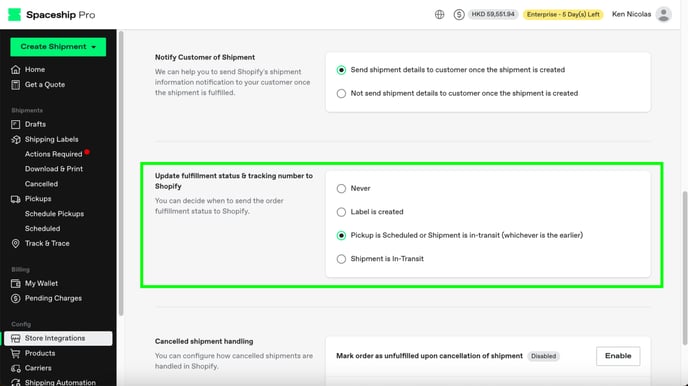
Update fulfillment status for cancelled shipments
- Mark order as Unfulfilled/Partially Fulfilled upon cancellation of shipment
Enabled/ Disable
By enabling this feature, cancelling a shipment will automatically update the corresponding Shopify order to “Unfulfilled” or “Partially Fulfilled”. A new shipment draft will be created so you can fulfill the order again.
