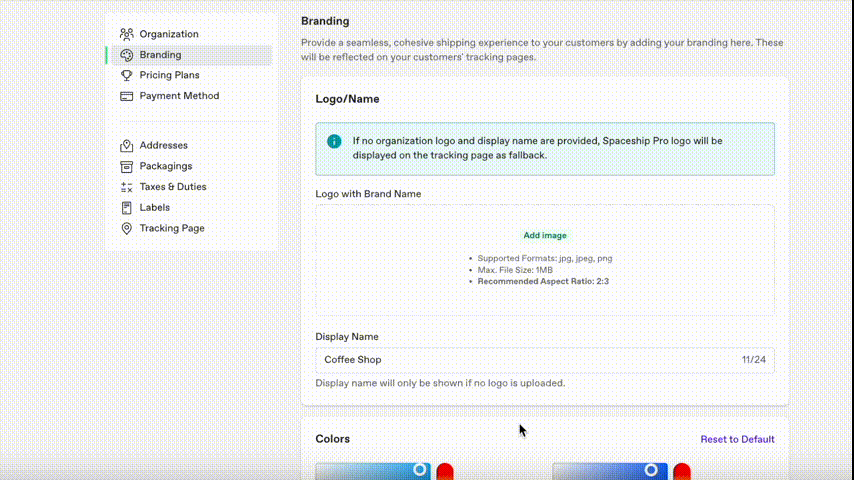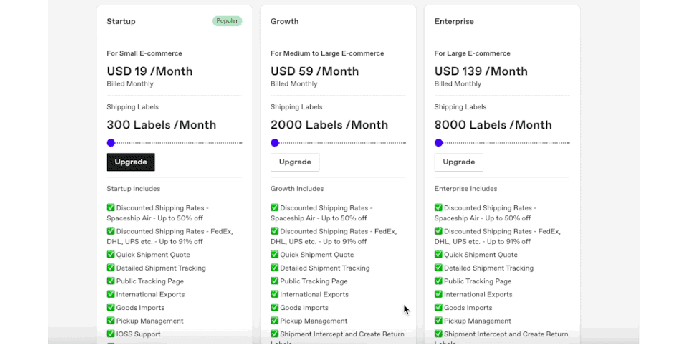Settings Overview
Set up Organization, Branding, Pricing Plans, Payment... etc shipping information to match all your shipping need.
Catalog
Overview
Organization
Branding
Pricing Plans
Payment Settings
Addresses
Packagings
Taxes & Duties
Labels & Packing Slips
Tracking Page
Overview
On the main bar, go the Config section and click Settings.
You can setup multiple features in Settings.
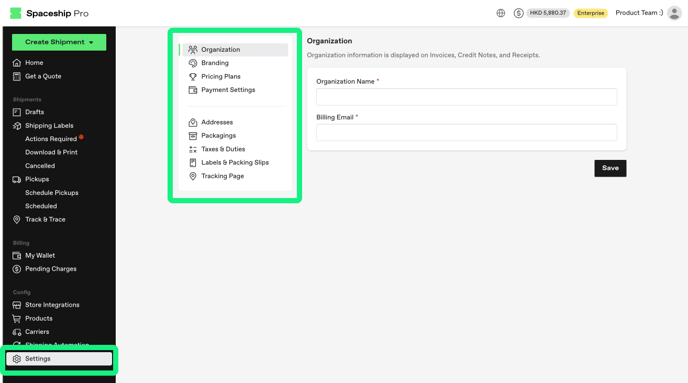
Organization
Organization information is displayed on Invoices, Credit Notes, and Receipts.
- Organization Name
- Billing Email
Branding
Provide a seamless, cohesive shipping experience to your customers by adding your branding here. These will be reflected on your customers' tracking pages, Packing Slips...etc.
- Logo/Name: Upload your logo and Company name
- Colors: Choose colors that match with your logo/ branding colors
Notice
1. Branding feature is exclusively available for Growth or above Subscription plans. Upgrade your plan now to see more
2. If no organization logo and display name are provided, Spaceship Pro logo will be displayed on the tracking page as fallback.
Pricing Plans
Spaceship Pro offers a variety of pricing plans tailored to your shipping needs. Choose from Startup, Growth, or Enterprise to find the perfect fit for you.
Click Here to see detailed features on each plan.
Payment Settings
- Credit Card
Add a card that you would like to apply for any payments that require top-up credits.
- Low Balance Alert
- Auto Topup
.gif?width=688&height=387&name=Topup-Animated%20Image%20(Small).gif)
Addresses
Add an address you usually use in this list that can help to speed up buying shipment process.
-
Click Settings on the side navigation bar and go to the “Address” Tab
-
Fill in the information and click Add
-
Your address will be displayed on the list
Please click on below link to see more Settings feature details.
Packagings
Taxes & Duties
Labels & Packing Slips
Tracking Page